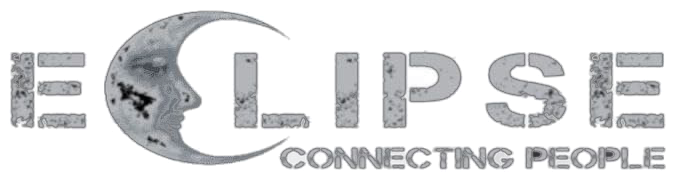First thing first is to turn on the mag device then press menu (3 lines on the controller) while it shows loading portal. , then go to settings.
Now what you want to do is enter System settings and now click on servers and finally choose Portals.
Ok now you will see a screen with Portal 1 name, portal 1 URL & Portal 2 name, Portal 2 URL.
You only need to focus on portal 1. So if you have any settings already in any of the fields you can go to each field and delete any of the data that is already in the fields to make way for your new IPTV subscription.
Now its time to enter some details so in Portal 1 you will want to put the name of your Service.
Now in portal 1 URL, you will need to enter the portal address of your dns so for example http://weareon.co.uk/c/
Now once you screen looks the same apart from your own portal address you just need to press the OK button for the settings to be saved.
Now click the exit button to go back and you will now be asked do you want to reboot the box, choose the ok option Now try a channel if all typed correctly your channels should load and open when selected
Please bare in mind you MUST supply us with your MAC NUMBER for this to become active!!